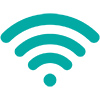Setting up Email
If you use an email provider like iCloud, Google, or Outlook, the Mail settings can automatically set up your email account with your email address and password:
- Go to Settings
> scroll down to Mail > then tap Accounts.
- Tap Add Account, then select your email provider. (If you don’t see your email provider, tap Other to add your account manually.)
- Enter your email address and password.
- Tap Next and wait for Mail to verify your account.
- Choose information from your email account, like Contacts or Calendars.
- Tap Save.
Setting up FaceTime
In the FaceTime app, you can make video or audio calls to friends and family. With the front camera, you can talk face-to-face. Switch to the rear camera to share what you see around you.
- Go to Settings
> FaceTime, then turn on FaceTime.
- If you want to be able to take Live Photos during FaceTime calls, turn on FaceTime Live Photos.
- Enter your phone number, Apple ID, or email address to use with FaceTime.
Downloading Apps
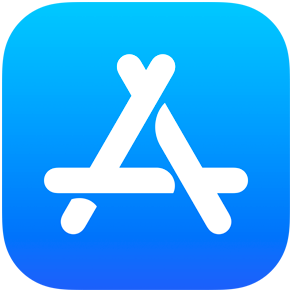
An app is a program you can add to your iPad. Some apps come already loaded on your iPad (like Email and FaceTime) but other apps need to be added if you want them.
To add an app, tap the App Store app to open. Tap the search picture and type the name of the app or category/type of app you are interested in.
Check to see if the app costs anything. If you download it and have a credit card on your account, you will be charged. If the app just says “Get”, it is free. It might take a little time to download/install. Once it is installed, it will be on your iPad screen somewhere. If you can’t find it, swipe through all of your pages to look or ask Siri to open it for you.
Setting up & Using Zoom
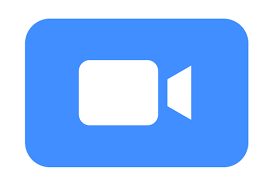
Zoom is a free video meeting app you can use to meet with people virtually, or attend virtual events. In order to use Zoom on your iPad, you will need to create a Zoom account and download the Zoom app.
This 3-minute video by Ben Finio shows how to use Zoom on the iPad:
Setting up Google Meet
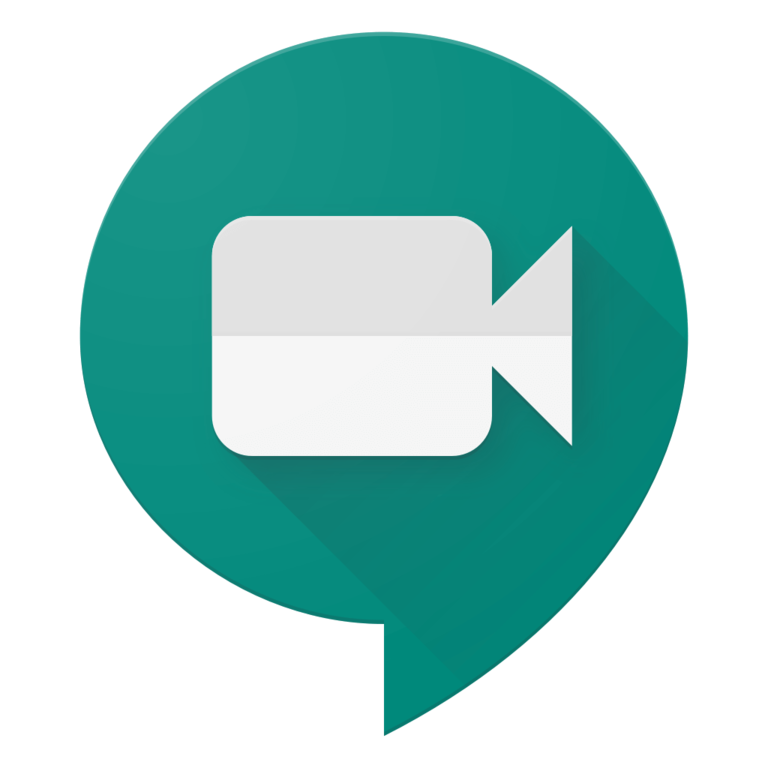
Google Meet is another popular free video meeting app you can use on your iPad. In order to use Google Meet, you will need a Google account and the Google Meet app.
Here is a 9-minute video by Mr. Campbell about Google Meet: